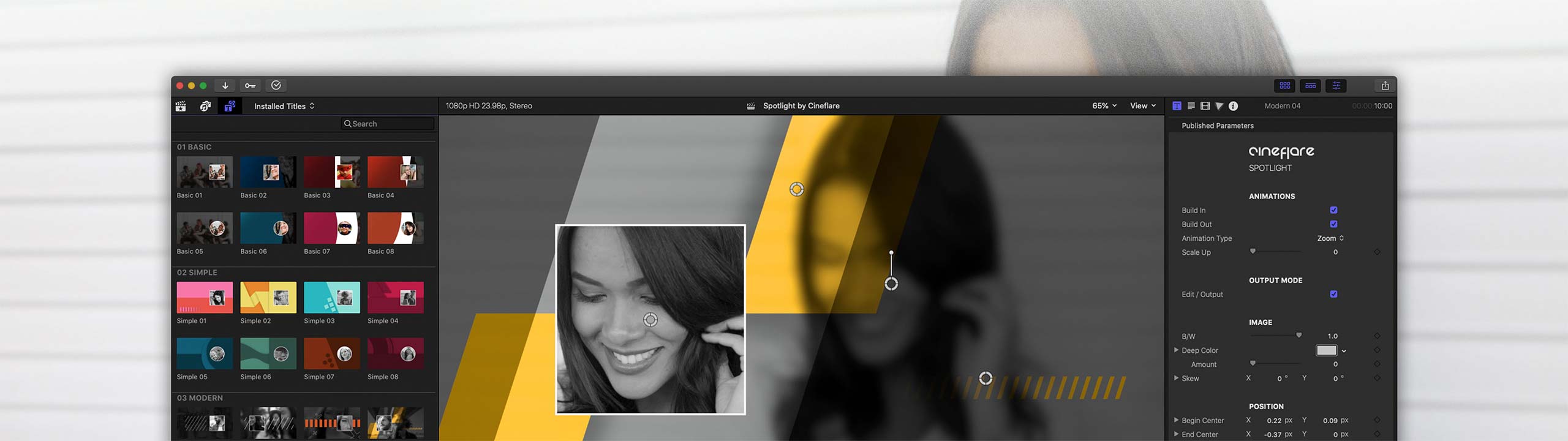SPOTLIGHT FOR FINAL CUT PRO
Spotlight creatively enhances the way you bring attention to something in your video. It comes with some amazing animated templates, lower thirds, titles, and extra animated elements! You can give something that extra edge if you want to highlight or call it out in your video…OR you can really spice up your conference videos by adding some great elements to showcase and introduce people in the conference call!
TEMPLATES
There are over 30 templates to choose from when deciding which graphics you’d like to use. The first category is Basic. These templates have a basic gradient background that animates onto the screen in various ways. These are useful when you want to add your own elements to create something of your own. The next category is Simple. This category boasts some very trendy yet simple designs that go great with creating quick adds for social media. The next Category is Modern. This comes with some very sleek, stylish modern graphics. Finally, the category Professional comes with some great professional-looking designs that are sure to please your most demanding of clients!
LOWER THIRDS AND TITLES
We have added some really great animated titles and lower thirds to Spotlight. Many of these titles and lower thirds have graphic elements that automatically resize according to the text you type. These are great for adding nameplates to point something out or introduce your subject. The titles have a great modern, large look that will introduce your content professionally and boldly!
ANIMATED ELEMENTS
We have included some great animated elements that you can add and customize to your footage. These are all automatically animated and have in and out animation possibilities.
ASPECT RATIOS
Spotlight is created to look amazing with the regular 16:9 ratio…but also work with square, vertical, and wide aspect ratios.
KEY FEATURES
With Spotlight, there are some really great key features that we at Cineflare absolutely love! When you add a template to your footage, you can choose any one of five different ways that the outline animates on. This can be changed on any of the templates you choose to use. You can also scale the animation up as it travels and choose wether or not it animates in or out. Another cool feature we have added is that you can flip the graphic elements on both their X and Y axis if you want to change up the layout…simply by checking a box! In the lower thirds and titles sections, there are some graphical elements that automatically scale depending on the size and amount of text! Finally, the on-screen controls make it easy for you to quickly make adjustments and change positions.
EASY TO USE
Simply drag and drop a customizable template into your footage. You can toggle on and off the “Edit Mode” and “Output Mode”. In the “Output Mode”, you are able to define the areas you want outlined (the green box) by using the on-screen controls or the controls provided in the published parameters. Then you can define the position of the final resting place of where you want that outlined portion to end up (the red box). You then have five different animation choices to choose from (Fade, Travel, Draw, Zoom, Travel and Draw). These animations will determine how the outlined portion of the footage animates on and off. Finally, just check mark the “Output Mode” checkbox and viola! Watch Spotlight animate some awesome graphics and outline and highlight your content like a pro!