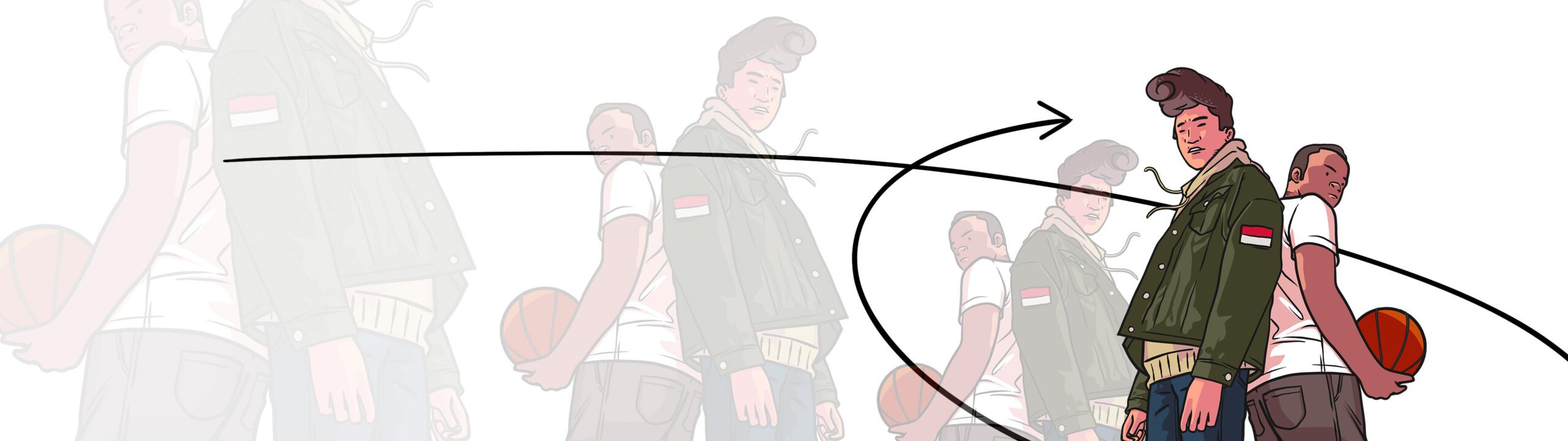
OBJECT ANIMATOR 3.0 FOR FINAL CUT PRO
In the newest version of Object Animator by Cineflare, animations are utilized via the Titles library. We do this so that a user can precisely place an animation and have easy visual control over the duration. Object Animator 3.0 includes 45 In animations, 45 Out animations, and 32 continuous animations and a variety of other tools to help you animate quickly, easily, and creatively. There are also some tools inside the Effects browser.
PREPARING AN IMAGE
To prepare am image to animate, place it on your timeline. Next, transform the image to your liking and scale the image to fit inside your timeline’s frame. Please note: If the image doesn’t initially fit inside the timeline’s frame, you will get unwanted clipping when adding animating layers.
ADDING AN ANIMATION TO AN IMAGE
Once you have prepared your image, go into the titles section and drop an In, Out, or Continuous animation onto the clip. Please note: when you use a title layer for animating, it will animate everything below it so if you want just that one element animated by the title layer, select both that title layer and image and do a right-click and create a New Compound Clip out of that image. You can then repeat this process for all of the images you want to animate on your timeline. Once you have created compound clips out of your images, if you need to adjust an image, double click that new compound clip and go inside it in oder to correctly adjust animations or locations. NOTE: If you don’t follow these steps precisely, you could end up with cut off images and unwanted artifacts introduced by the limitations of FCPX.
ANIMATION COMBINATIONS
Each animation preset gives you a choice of several directions in position, zoom, rotation and skew, along with an on-screen-control to change the position of the axis point…this allows you for literally thousands of combinations and possibilities inside Object Animator.
OTHER TOOLS
Place the Motion Blur title layer over your clip to create a natural motion blur for any of the title layer animations. The drop shadow effect gives you the ability to quickly place a drop shadow over any image on your timeline. Place the logo solid effect onto any logo or transparent image to create a new color for that image.